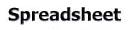
|
|
1. Wages and Salaries |
- Entering data into a spreadsheet
- Adjusting column widths
- Saving a spreadsheet using the File menu
- Entering a formula
- Using the AVERAGE function
- Formatting cells to Bold, Italics and Underlined styles using the Format menu
- Printing a spreadsheet using the File menu
|
2. Wages and Salaries |
|
3. Taxation |
- Changing the alignment using the toolbar buttons
- Changing font type and size using the Format menu
|
4. Net Income |
|
5. Wages and Salaries |
- Changing font size and type using the toolbar buttons
- Formatting to underlined style using the toolbar button
- Editing data within a cell
|
6. Wages and Salaries |
- Using Fill/Series
- Using Fill/Down
- Using the Autofill handle
- Changing an Autosum selection
- Adding a border
- Selecting a non-continuous range of cells
- Changing the page orientation
|
7. Commission |
|
8. Bonuses |
- Entering a formula using the quick click on the cell reference method
- Using an absolute reference in a formula
- Centering a heading across columns
- Sorting a spreadsheet using the Data menu
- Adding a border using the Format menu
- Conducting a What-if analysis
|
9. Overtime |
- Using Fill/Right
- Using the chart wizard to draw a column graph
- Moving and resizing a graph
|
10. Piecework |
- Changing text colour
- Using the chart wizard to draw a pie graph
- Using Print Preview to view what the spreadsheet will look like printed
- Formatting cells to text wrap
- Adjusting column widths for a range of columns to give the same width
- Changing a reference to absolute using F4
- Changing cell colour
- Using multiple worksheets
- Renaming a worksheet
- Copying a worksheet
- Sorting the spreadsheet using the toolbar button
|
11. Net Earnings and Budgeting |
- Adding a header to a page
- Entering formulae without cell references
- Adjusting row height
- Vertically centering within a cell
- Formatting negative currencies to red
|
12. Simple Interest |
- Adjusting row heights and column widths to a specific size
- Using the IF function
- Simultaneously adjusting row heights of non-continuous rows to the same height
- Changing the number of decimal places using the increase decimal icon
- Changing cells to percentage format
- Using the Increase/Decrease decimal icon
|
13. Compound Interest |
- Changing the cell colour
- Changing the text colour
- Adding a coloured border
|
14. Compound Interest |
- Using "^" for powers in formulas
|